While I am not promoting piracy, I do think there are also a lot of people out there who uses these file sharing websites for other purposes like dissemination of worksheets in schools and materials for learning.
By blocking these free file sharing sites, we cannot solve the problem related with piracy as its a GLOBAL problem plus its should be solved at street first before go online.
10 Website File Sharing has been blocked in Malaysia :
- http://www.warez-bb.org
- http://www.thepiratebay.org
- http://www.movie2k.to
- http://www.megavideo.com
- http://www.putlocker.com
- http://www.depositfiles.com
- http://www.duckload.com
- http://www.fileserve.com
- http://www.filestube.com
- http://www.megaupload.com
CAUTION: This is not encouraging you to bypass the websites at work or in schools and not all tools or websites mentioned here are working appropriately, hence I shall not be held responsible for any damage caused to your computer and rules and regulation that you violate from using these proxies.
Guide to bypassing the Malaysian file sharing site filter
Follow this guide to be able to access those blocked websites again.
LIST OF FREE DNS SERVERS AT THE END.
Changing DNS server settings on Microsoft Windows 7.
- Go the Control Panel.
- Click Network and Internet, then Network and Sharing Center, and click Change adapter settings.
- Select the connection for which you want to configure Google Public DNS. For example: To change the settings for an Ethernet connection, right-click Local Area Connection, and click Properties. To change the settings for a wireless connection, right-click Wireless Network Connection, and click Properties.If you are prompted for an administrator password or confirmation, type the password or provide confirmation.
- Select the Networking tab. Under This connection uses the following items, click Internet Protocol Version 4 (TCP/IPv4), and then click Properties.
- Click Advanced and select the DNS tab. If there are any DNS server IP addresses listed there, write them down for future reference, and remove them from this window.
- Click OK.
- Select Use the following DNS server addresses. If there are any IP addresses listed in the Preferred DNS server or Alternate DNS server, write them down for future reference.
- Replace those addresses with the IP addresses of the DNS servers (Google's public DNS servers are 8.8.8.8 and 8.8.4.4).
- Restart the connection you selected in step 3.
- Test that your setup is working correctly; see Testing your new settings below.
- Repeat the procedure for additional network connections you want to change.
Mac OS X
- DNS settings are specified in the Network window. Example: Changing DNS server settings on Mac OS 10.5
- From the Apple menu, click System Preferences, then click Network.
- If the lock icon in the lower left-hand corner of the window is locked, click the icon to make changes, and when prompted to authenticate, enter your password.
- Select the connection for which you want to configure Google Public DNS. For example:
- To change the settings for an Ethernet connection, select Built-In Ethernet, and click Advanced.
- To change the settings for a wireless connection, select Airport, and click Advanced.
- Select the DNS tab.
- Click + to replace any listed addresses with, or add, the DNS' IP adresses at the top of the list. Google's public DNS' IP are 8.8.8.8 and 8.8.4.4
- Click Apply and OK.
- Test that your setup is working correctly; see Testing your new settings below.
- Repeat the procedure for additional network connections you want to change.
In most modern Linux distributions, DNS settings are configured through Network Manager.
Example: Changing DNS server settings on Ubuntu
In the System menu, click Preferences, then click Network Connections.
Select the connection for which you want to configure Google Public DNS. For example:
To change the settings for an Ethernet connection, select the Wired tab, then select your network interface in the list. It is usually calledeth0.
To change the settings for a wireless connection, select the Wireless tab, then select the appropriate wireless network.
Click Edit, and in the window that appears, select the IPv4 Settings tab.
If the selected method is Automatic (DHCP), open the dropdown and select Automatic (DHCP) addresses only instead. If the method is set to something else, do not change it.
In the DNS servers field, enter the DNS IP addresses, separated by a space. (Google Public DNS IP addresses: 8.8.8.8 8.8.4.4).
Click Apply to save the change. If you are prompted for a password or confirmation, type the password or provide confirmation.
Test that your setup is working correctly; see Testing your new settings below.
Repeat the procedure for additional network connections you want to change.
If your distribution doesn't use Network Manager, your DNS settings are specified in /etc/resolv.conf.
Example: Changing DNS server settings on a Debian server
Edit /etc/resolv.conf:
sudo vi /etc/resolv.conf
If any nameserver lines appear, write down the IP addresses for future reference.
Replace the nameserver lines with, or add, the following lines:
nameserver
nameserver
Save and exit.
Restart any Internet clients you are using.
Test that your setup is working correctly; see Testing your new settings below.
Additionally, if you are using DHCP client software that overwrites the settings in /etc/resolv.conf, you will need to set up the client accordingly by editing the client's configuration file.
DNS Celcom 3G Broadband
- On your desktop click 'Mobile Connect' icon.To open Mobile Connect application.
- If Mobile Connect ask you PIN number then enter 1234 (This default PIN unless you changed it).
- Go to Settings > Manual > Celcom.
- Go to 'Settings' again > Choose Connection Type > 3G only.
- Go to 'Settings' again > Network Connection Settings.
- Click New and enter the profile name. Eg: Celcom 3G.
- Authetication - number: *99#; Username:
; Password: - DNS Settings > select Dynamic.
- APN and Additional Settings: Static; APN: celcom3g
- IP Settings: Dynamic
- Authetication Protocol: CHAP
- vii.WINS Settings: Dynamic
7. So, apa lagi, what are you waiting for ? Click Connect dan layarilah file sharing anda
dengan Celcom 3G broadband anda.
DNS for Linux / Ubuntu
Under Linux / UNIX / BSD operating system, you need to edit the /etc/resolv.conf file and add the line:
nameserver {IP-OF-THE-DNS-1}
nameserver {IP-OF-THEISP-DNS-SERVER-2}
Login as the root, enter: # vi /etc/resolv.conf
OR
$ sudo vi /etc/resolv.conf
Modify or enter nameserver as follows:
nameserver 208.67.222.222
nameserver 208.67.220.220
Save and close the file. (By : Mohd Nasrul )
__________________________________________________________________________________
FREE DNS SERVERS:
=> Service provider: Google
Google public dns server IP address:
8.8.8.8
8.8.4.4
=> Service provider:Dnsadvantage
Dnsadvantage free dns server list:
156.154.70.1
156.154.71.1
=> Service provider:OpenDNS
OpenDNS free dns server list / IP address:
208.67.222.222
208.67.220.220
=> Service provider:Norton
Norton free dns server list / IP address:
198.153.192.1
198.153.194.1
=> Service provider: GTEI DNS (now Verizon)
Public Name server IP address:
4.2.2.1
4.2.2.2
4.2.2.3
4.2.2.4
4.2.2.5
4.2.2.6
=> Service provider: ScrubIt
Public dns server address:
67.138.54.100
207.225.209.66
Other anti-censorship DNS servers:
85.88.19.10 (German Xail.net) sehr schnell!
85.88.19.11 (German Xail.net)
87.118.100.175 (German Privacy Foundation e.V.)
94.75.228.28 (German Privacy Foundation e.V.)
62.141.58.13 (German Privacy Foundation e.V.)
85.25.251.254 (German Privacy Foundation e.V.) langsam!
85.214.73.63 (FoeBuD e.V.)
212.82.225.7 (ClaraNet)
212.82.226.212 (ClaraNet)
213.73.91.35 (Chaos Computer Club Berlin)
58.6.115.42 (OpenNIC, Australien)
58.6.115.43 (OpenNIC, Australien)
119.31.230.42 (OpenNIC, Australien)
200.252.98.162 (OpenNIC, Brasilien)
217.79.186.148 (OpenNIC, Deutschland)
82.229.244.191 (OpenNIC, Frankreich)
216.87.84.211 (OpenNIC, USA)
2002:d857:54d2:2:20e:2eff:fe63:d4a9 (OpenNIC, IPv6 USA)
2001:470:1f07:38b::1 (OpenNIC, IPv6 USA)
2001:470:1f10:c6::2 (OpenNIC, IPv6 USA)
66.244.95.20 (OpenNIC, USA)
204.152.184.76 (f.6to4-servers.net, ISC)
2001:4f8:0:2::14 (f.6to4-servers.net, IPv6, ISC)
194.150.168.168 (dns.as250.net; anycast DNS!)
80.237.196.2 (Erdgeist)
194.95.202.198 (UDK Berlin)
88.198.130.211 (Dataflash)
78.46.89.147 (ValiDOM)
129.206.100.126 (URZ Uni Heidelberg)
79.99.234.56 (justnet.ch, Schweiz)
208.67.220.220 (OpenDNS)
208.67.222.222 (OpenDNS)
156.154.70.22 (Comodo Secure DNS)
156.154.71.22 (Comodo Secure DNS)
85.25.149.144 (Freie DNS-Server)
87.106.37.196 (Freie DNS-Server)
8.8.8.8 (Google Public DNS)
8.8.4.4 (Google Public DNS)
88.198.24.111 (jali/CCCHB)
__________________________________________________________________________________
How-to : Youtube link for DNS tutorial
http://www.youtube.com/watch?v=r8d-Sv20WCQ
&
NOTICE : This is not related to Anonymous / any others hacktivism group! - We are not going to attack this attack that , We have our OpUnblock to help all of you to get around the filters :)
More detail added : thanks to Adri Idzwan Mansor
http://evozi.com/blog/2011/06/operation-unblock-help-malaysians-get-around-filters-and-able-to-download-again/






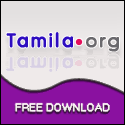

0Response to "How To Unblock Malaysia blocked Free File Sharing Websites"
Post a Comment